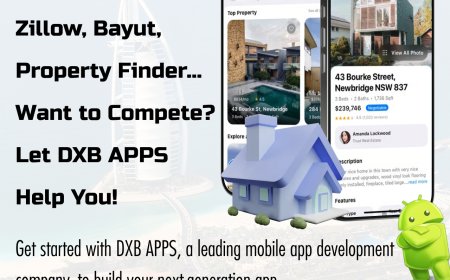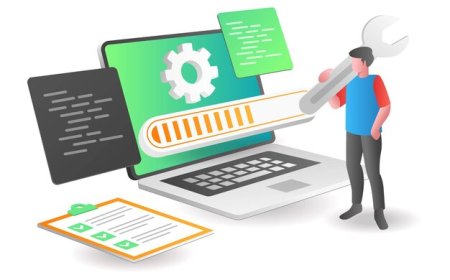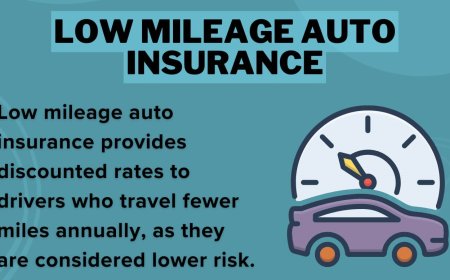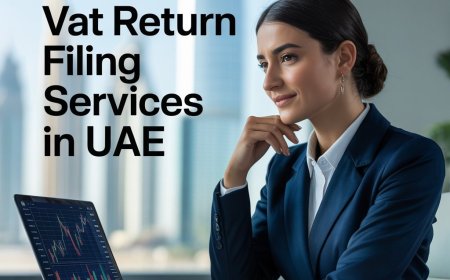Why Upgrading to a Laptop SSD is the Smartest Move for Speed and Performance
Discover why upgrading to a laptop SSD is the best way to improve speed, performance, and reliability. Find high-quality SSDs at Subserve UK.

If your laptop has been running slowly, taking too long to boot up, or lagging when launching programs, it's likely time to upgrade your internal storage. One of the most effective and affordable upgrades you can make is switching to a laptop SSD. Unlike traditional hard drives, SSDs significantly improve system performance, reliability, and power efficiencyall with a simple hardware swap.
Understanding SSD Technology
What Is an SSD?
An SSD, or Solid State Drive, is a storage device that uses NAND flash memory instead of spinning disks. Because there are no moving parts involved, SSDs can access data almost instantly. This leads to faster boot times, quicker file transfers, and a more responsive computing experience.
SSD vs HDD: Whats the Difference?
Traditional hard disk drives (HDDs) use spinning magnetic platters to store data. These mechanical components are more prone to wear and tear and are slower in performance. SSDs, on the other hand, access memory blocks electronically, making them much faster, quieter, and more durable. HDDs typically read at speeds of 80120MB/s, while SSDs easily reach over 500MB/s. High-end NVMe SSDs can even reach read speeds over 3,000MB/s.
Key Benefits of a Laptop SSD
Faster Boot and Load Times
A primary advantage of SSDs is their speed. With a laptop SSD, your operating system can boot in under 10 seconds, and applications open almost instantly. This speed boost is noticeable across all tasksfrom browsing the web to editing videos.
Improved Multitasking
SSDs allow smoother multitasking without the delays often experienced with HDDs. You can run multiple programs simultaneously without system lag, which is especially useful for professionals working with complex software or large files.
Longer Battery Life
Since SSDs require less power to operate than traditional hard drives, they help extend your laptops battery life. This makes them ideal for frequent travelers, students, and remote workers who rely on portable power.
Enhanced Durability
Without mechanical parts, SSDs are more resistant to physical shocks, drops, and vibrations. This makes them a much safer choice for laptops, which are often moved or carried around.
Quieter Operation
Because SSDs lack spinning disks or moving read/write heads, they operate silently. Youll enjoy a quieter environment, whether youre working in a library or watching movies on your laptop.
Types of Laptop SSDs
SATA SSDs
These are the most common type of SSDs, using the same interface as traditional HDDs. While not as fast as NVMe drives, SATA SSDs still offer a significant performance improvement over mechanical drives and are ideal for general laptop upgrades.
NVMe SSDs
Using the PCIe interface, NVMe SSDs offer blazing-fast data transfer speeds. They're best suited for high-performance needs like gaming, video editing, and large-scale data management. However, not all laptops support NVMe drives, so be sure to check compatibility.
M.2 and 2.5-Inch Form Factors
Laptop SSDs come in two main sizes: 2.5-inch drives, which are the same size as most laptop HDDs, and M.2 drives, which are more compact and fit directly onto the motherboard. Modern laptops often come with M.2 NVMe slots, while older models may only support 2.5-inch SATA drives.
How to Upgrade Your Laptop to an SSD
Step 1: Check Compatibility
Before purchasing a new SSD, check your laptops specifications or consult the manufacturer to determine what types of drives it supports. Identify whether it has a SATA or M.2 slot and how much physical space is available for a new drive.
Step 2: Backup Your Data
Always backup important files to an external drive or cloud storage before performing any hardware changes. This ensures that your data is safe in case of any installation issues.
Step 3: Clone or Fresh Install
You can either clone your existing drive to the new SSD using software like Macrium Reflect or do a fresh installation of the operating system for optimal performance. Cloning preserves all files, settings, and programs, while a clean install offers a fresh, bloat-free start.
Step 4: Install the SSD
Open your laptop, remove the old HDD, and install the new SSD. Most 2.5-inch SSDs are plug-and-play replacements for HDDs. M.2 drives usually slide into a slot on the motherboard and are secured with a small screw.
Step 5: Reinstall the OS and Drivers
If you're doing a fresh install, boot from a USB drive containing your OS installer. Follow the on-screen prompts to install the OS on your new SSD. After setup, install essential drivers and restore your data if needed.
Where to Buy a Laptop SSD in the UK
When shopping for a laptop SSD, quality and reliability should be top priorities. At Subserve, you can find a curated selection of high-performance SSDs from trusted brands like Kingston, Crucial, Samsung, and WD. Whether you need a basic SATA SSD for everyday use or a high-speed NVMe SSD for professional applications, Subserve offers competitive pricing and fast UK-wide delivery.
How to Choose the Right SSD for Your Needs
Storage Size
-
256GB Suitable for basic users who mainly work with documents and light software.
-
512GB Ideal for users who install a fair number of applications and store media files.
-
1TB or more Best for gamers, content creators, or anyone dealing with large files regularly.
Budget vs Performance
SATA SSDs are typically more affordable and still offer great performance for average users. NVMe SSDs cost more but deliver unmatched speed, especially important for tasks like video editing or large database access.
Brand Reputation
Stick to well-known brands with strong warranties and good customer support. Brands like Samsung, Crucial, and WD have a solid track record of reliability.
Maintenance Tips for SSD Longevity
Enable TRIM
Most operating systems support TRIM, which helps SSDs manage unused data blocks efficiently and maintain speed over time. Ensure its enabled in your system settings.
Dont Fill to Capacity
Try to keep at least 1020% of your SSD's capacity free. A nearly full SSD can degrade performance and reduce the lifespan of the drive.
Avoid Unnecessary Writes
SSDs have a limited number of write cycles. Avoid using disk defragmenters and unnecessary software that constantly writes to disk.
Final Thoughts
Upgrading to a laptop SSD is one of the easiest and most impactful ways to breathe new life into an aging laptop or supercharge a newer model. With faster boot times, increased durability, lower power consumption, and silent operation, an SSD offers advantages that significantly enhance user experience. For reliable and affordable SSD options, Subserve UK provides a comprehensive range of trusted products to meet every performance and budget need.