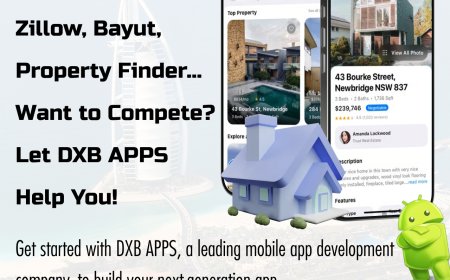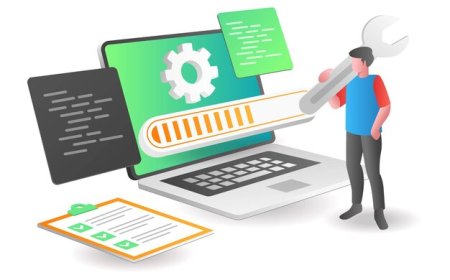How to Block Premium Ads on Pinterest and Enjoy a Faster Experience

Pinterest has evolved from a simple image-sharing platform into a powerful visual search engine and content discovery tool. With millions of users browsing daily for inspiration, shopping ideas, and tutorials, its no surprise that advertisers have seized the opportunity. While ads are an essential part of Pinterests business model, many users are becoming frustrated with the increasing number of premium ads that clutter their feeds, slow down the platform, and disrupt the user experience.
If you're one of those users wondering how to Ad block premium on Pinterest and enjoy a cleaner, faster browsing experience, you're not alone. In this article, well cover why Pinterest ads are so prominent, how they impact performance, and what steps you can take to minimize or block them, legally and effectively.
What Are Premium Ads on Pinterest?
Premium ads, also known as Promoted Pins or Pinterest Ads, are paid content placements used by businesses and brands to promote their products or services. These ads blend seamlessly into the feed, often appearing like regular pins, but they usually carry a Promoted by label underneath.
? Types of Pinterest Ads:
-
Standard Promoted Pins
-
Video Ads
-
Carousel Ads
-
Shopping Pins
-
Idea Pin Ads
While they can be useful for discovery, their growing presence often slows down feed loading, causes distraction, and even reduces organic visibility for creators and bloggers.
Why You Might Want to Block Premium Ads
There are several reasons Pinterest users want to block premium ads:
-
Faster Browsing: Ads can increase loading time, especially video-based or high-resolution promotions.
-
Cleaner Feed: Too many sponsored pins can clutter your boards and disrupt the flow of inspiration.
-
Improved Focus: Ads are designed to capture attention, sometimes at the expense of your browsing experience.
-
Less Data Usage: Auto-playing video ads and large image files consume more bandwidth, which can be an issue for mobile users.
By learning how to reduce or block ads, you can reclaim a smoother, more personalized Pinterest experience.
1. Use a Trusted Ad Blocker
The most direct method to block premium ads on Pinterest is by using an ad-blocking browser extension.
? Popular ad blockers include:
-
uBlock Origin (lightweight and open-source)
-
AdGuard (offers detailed filter controls)
-
Privacy Badger (focuses on privacy and trackers)
-
Ghostery (blocks ads and speeds up pages)
These tools automatically filter out most Promoted Pins, allowing only organic content to appear in your feed.
? Tip: Make sure your ad blocker is updated regularly to bypass new ad formats.
2. Switch to a Lightweight Browser for Pinterest
If you're browsing Pinterest on a slow device or limited network, using a lightweight browser with built-in ad-blocking can make a huge difference.
? Recommended options:
-
Brave Browser: Blocks ads and trackers by default and speeds up page loading.
-
Firefox Focus: A privacy-first browser optimized for fast, ad-free browsing.
-
Opera Mini: Great for mobile users who want data savings and fewer interruptions.
Using these browsers can drastically reduce lag and help you enjoy Pinterest without premium ad interference.
3. Use Pinterest Lite (for Mobile Users)
For Android users, Pinterest Lite is a faster, lightweight version of the app that offers a simplified interface and reduced ad content. While not officially promoted as ad-free, many users report that Pinterest Lite loads faster and includes fewer sponsored interruptions.
? Benefits of Pinterest Lite:
-
Faster performance on older phones
-
Lower data consumption
-
Simpler user interface with fewer distractions
? Note: Pinterest Lite may not include all features of the main app, but it offers a more focused, streamlined experience with minimal premium ad clutter.
4. Customize Your Pinterest Feed
Pinterests algorithm learns from your activity. The more you engage with promoted content, the more likely you are to see similar ads. To reduce ad frequency:
? Actions to take:
-
Hide ads manually: Tap the three dots () on any Promoted Pin and select Hide Pin.
-
Give feedback: Select a reason like Not relevant or Seen too often.
-
Avoid clicking on sponsored pins: Even casual interactions signal interest.
-
Engage more with organic content: Save, pin, and follow non-promoted creators to shift your algorithm preferences.
Over time, Pinterest will show you more of what you want and fewer premium ads.
5. Adjust Your Pinterest Account Settings
While Pinterest doesnt offer a native ad-free mode, you can reduce ad targeting by modifying your settings.
? Steps to limit ad personalization:
-
Go to Settings > Privacy and data
-
Disable options like Use sites you visit to improve which recommendations and ads you see.
-
Opt out of third-party ad personalization
This wont remove all ads, but it will reduce hyper-targeted, invasive promotions and make your browsing feel more organic.
6. Upgrade Your Content Consumption Strategy
If you're using Pinterest primarily for professional or research purposes, consider using Pinterest on desktop with a curated RSS workflow or bookmarking strategy. This way, you can engage with specific creators or boards without endlessly scrolling through an ad-filled Smart Feed.
? Pro tip: Use browser bookmarks or tools like Pocket to save direct links to valuable pins or boards, bypassing the main feed altogether.
Final Thoughts
While you cant eliminate all ads on Pinterest without breaking the terms of service, you can block premium ads using legitimate tools and smart browsing techniques. Whether its using a reliable ad blocker, switching to Pinterest Lite, or simply training your algorithm to show you less sponsored content, these steps can help you create a faster, more enjoyable experience.
As Pinterest continues to grow and monetize, protecting your attentionand your timeis more important than ever. Take control of your feed today, and enjoy a clutter-free Pinterest designed around your interests, not advertisers.