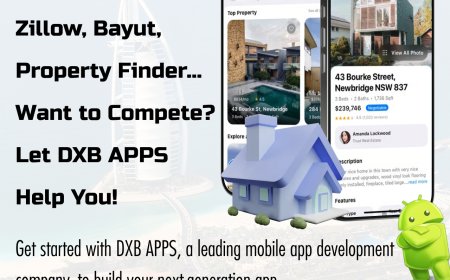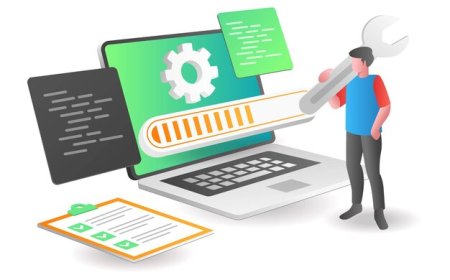How Do I Find My Windows NTP Server? Understanding Time Sync in Modern Networks
At first glance, your computers time might not seem like something worth investigating. But in todays digitally connected world, even a few seconds of time drift can cause real-world problemsespecially in corporate networks. If youve ever experienced login issues, inaccurate logs, or scheduling hiccups, one of the first questions you should be asking is: how do I find my Windows NTP server?
Lets walk through not only how to find it, but why it matters, and what you can do with that information.
What Exactly Is an NTP Server?
Before diving into the how, it helps to understand the role of an NTP server. NTP stands for Network Time Protocol, a system designed to synchronize the clocks of computers over a network.
A Windows NTP server can be either:
-
An internal machine configured to distribute accurate time to other systems.
-
An external trusted source like
time.windows.comorpool.ntp.org.
Your computer reaches out to one of these servers periodically to ensure its clock is aligned with a consistent, accurate global time source.
Why Time Synchronization Is More Important Than You Think
You might not notice if your clock is off by a minute or twobut your system will.
Here are just a few scenarios where a correct timestamp matters:
-
Secure logins rely on synchronized time to validate credentials, especially in systems that use time-sensitive tokens.
-
Audit trails become confusing and even invalid if timestamps dont match across devices.
-
Emails and scheduled tasks can misfire or arrive out of order if theres even a minor time discrepancy.
-
File synchronization services may overwrite or duplicate content if timestamps arent aligned.
So when your system begins acting a bit off, or when youre setting up a new network or machine, it's wise to check: What NTP server am I using?
How Do I Find My Windows NTP Server?
There are several ways to discover which NTP server your system is using. Some are simple; others might require a bit of system knowledgebut none of them are complicated if you know what to look for.
1. Check Your Time Settings
Start with the basics. On most personal or unmanaged Windows systems, you can find your time sync source by right-clicking the clock, going to Adjust date/time, and looking under the sync settings. The server listed thereoften something like time.windows.comis your current NTP source.
2. Use Built-in System Tools (For Admins)
On managed systems or company networks, NTP settings may be hidden behind administrative controls. In those cases, system administrators can use monitoring tools, event logs, or policy editors to locate the active NTP configuration.
3. Check Group Policy or Active Directory
In larger organizations, the NTP source is usually defined at the domain level. If you're part of an enterprise domain, your machine might be syncing time with a domain controller, which in turn connects to a more authoritative source. In these environments, you'll often need assistance from IT to confirm the upstream NTP server.
What If You Cant Find the Server?
There may be times when your system isnt clearly showing an NTP server name. This doesnt mean its not syncingit just means the information isnt obvious.
If thats the case, heres what you can do:
-
Ask IT or Support: Especially in enterprise environments, there might be a private time server in use thats not visible to standard user accounts.
-
Review sync logs: Windows often logs time sync events, which can give hints about server names or IPs.
-
Look at peer configurations: If your system is part of a network, it might be syncing time from a peer device or internal NTP service.
In short: the server is theresometimes you just need to dig a little to uncover it.
Why Its Important to Know Your NTP Source
Understanding your time source can help with:
-
Troubleshooting: If devices arent syncing properly, or if timestamps seem off, knowing your server can point you in the right direction.
-
Improving performance: Switching to a closer or more reliable NTP server can reduce sync lag or drift.
-
Security auditing: Many industries require documented time synchronization as part of regulatory compliance. Knowing your NTP source helps meet that requirement.
What Happens If Your NTP Server Is Misconfigured?
Lets say your system is trying to reach an outdated, unreachable, or incorrect server. You might run into:
-
Login delays or rejections
-
Inaccurate file timestamps
-
Data sync issues between systems
-
Compliance violations during audits
Even worse, if multiple machines in a network are syncing with different time sources, it creates inconsistencies that are difficult to trace and resolve.
Can You Change the NTP Server?
Yesand sometimes you should. If you're using an outdated or slow NTP source, or if you're building a private network that needs tighter control over time sync, switching servers is a smart move.
This is typically done at the system or domain level and involves pointing your devices to a more reliable, preferred source. For example:
-
A corporate server inside your network
-
A trusted external source with strong uptime and accuracy
-
A regional NTP pool to reduce latency
When to Talk to Your IT Team
If youre part of a larger organization, its best to check with your IT team before making changes to your time sync configuration. They might already have systems in place that rely on a specific Windows NTP server or hierarchy of sources. Adjusting this could disrupt other services unintentionally.
Even if you're not planning to change anything, letting IT know youre experiencing time-related issues can help them detect bigger problems earlylike time drift across domain controllers or external NTP server outages.
The Bottom Line
Accurate time is one of those things you rarely think aboutuntil it causes a problem. Asking how do I find my Windows NTP server is the first step toward understanding a small but essential part of your computers reliability and security.
Once you know your time source, youre better equipped to:
-
Troubleshoot time-related issues
-
Confirm system reliability
-
Meet compliance requirements
-
Coordinate systems and users across networks
Whether you're an IT admin or a curious everyday user, being aware of your systems NTP configuration is a smart habit. It might not be the flashiest part of IT, but it quietly keeps everything running on schedule.